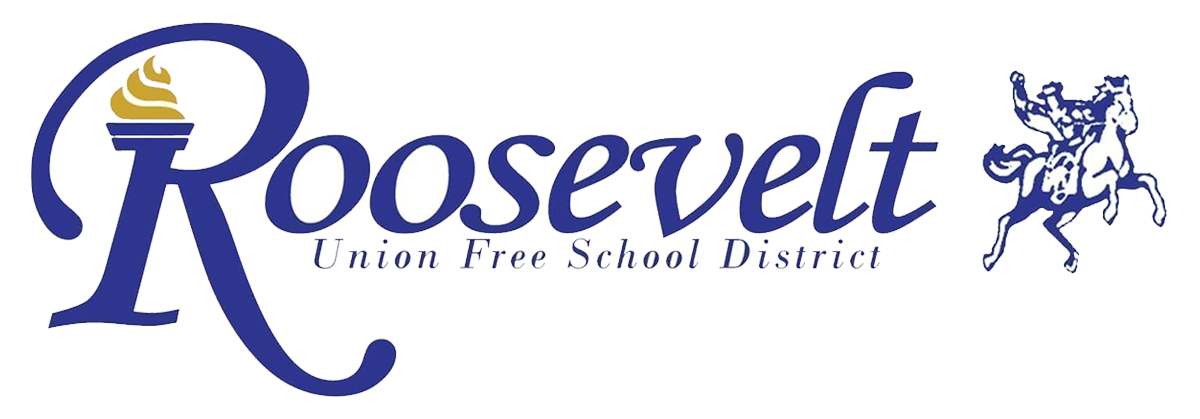See your work in Google Classroom
This article is for students
You have multiple ways to view your work for a class:
Quickly see upcoming work on the Classes page
See all your work for a class on the Your work page
Filter work by class on the To-do page
See the latest work on the Stream page
See work arranged by topic on the Classwork page
Quickly see upcoming work
On the Classes page, on a class card, you can see work due within a week. You’ll see the title and due date for up to 3 items.
Go to classroom.google.com.
(Optional) To see details, click the title of the work.
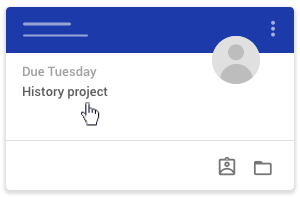
See all your work for a class
You can see a list of all your work on the Your work page. You can check your grades, review assignments and due dates, and see any work that’s late or missing. You can also filter your work by status: Assigned, Returned with grade, or Missing. If you want, you can see additional details, such as comments or attachments.
Go to classroom.google.com.
Choose an option:
On a class card, click Your work .
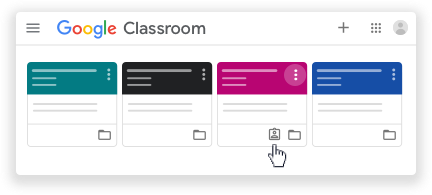
Click the class Classwork View your work.
(Optional) To see attachments, comments, or additional details for an assignment or question, click the title of the work View details.
(Optional) To filter your work, under Filters, click Assigned, Returned with grade, or Missing.
Filter work by class
On the To-do page, you can filter work by class, and see work that’s:
To-do—Work assigned and not yet completed. You’ll see the class and work titles grouped as missing, no due date, due today or within the week, or later.
Done—Work you completed and turned in. You’ll see the status of the work—turned in or done late—and grades if the work is graded.
To see your work:
Go to classroom.google.com.
Click Menu To-do.
(Optional) To filter your work by class, click All classes and select a class.
Click a title.
(Optional) To see work you already submitted, click Done and select a title to see feedback.
If the work is graded, the grade is listed.
See the latest work and announcements
You can see the latest work and announcements on the Stream page. The most recent post is always at the top.
Go to classroom.google.com.
Click the class.
(Optional) To see any instructions or feedback, click the assignment or question.
See work arranged by topics
Your teacher might arrange work by topics, such as homework or essays, on the Classwork page.
Go to classroom.google.com.
Click the class.
At the top, click Classwork.
Under a topic, look for Question or Assignment .
(Optional) To see any instructions or feedback, click the post View assignment or View question.